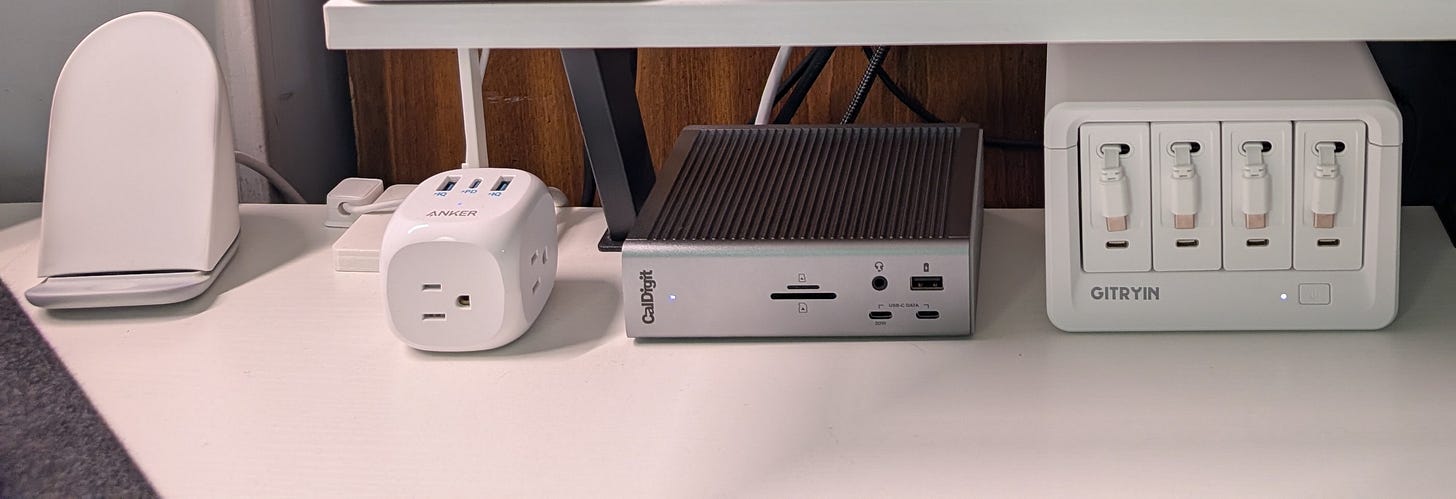I’ve read for years how important it is to create a personal workspace to inspire you and increase your productivity. When I worked in an office that wasn’t mine, I could personalize it to a limited extent, but not completely. When I accepted my current job, I began working from home; I figured I’d use the home office space my wife and I share, since I already had a desk, shelves, and computer there. I hadn’t yet figured out how I would navigate those times when we might have video conferences at the same time; it was one thing when my home-based work was occasional and optional, but now it was going to be my primary place of business. I was sure we would figure something out.
I’ve told the story already of how I ended up creating a dedicated workspace elsewhere in the house, but let me share it again for our newcomers.
I didn’t envision setting up a new workspace when I embarked on my remote work journey. After all, my wife and I shared a converted sunroom as our office, a spacious room with windows all around providing natural light. I had a potent home computer with an ultrawide monitor, a color laser printer, and a fast Gigabit Ethernet connection. I didn’t need anything else. However, a few unresolved issues eventually led to me creating a separate office in another room.
First, I had some spare desktop components I owned and used at work, so I hadn’t yet figured out what to do with them once I brought them home. Second, I wasn’t sure how I would handle the frequent video calls I assumed would be the staple of my new job when Annik was in the room. Finally, when my son moved out to set up a household for himself and his bride-to-be, he ordered a white L-shaped computer desk that was lost in delivery, and they refunded him his money. However, the original desk appeared on his doorstep after he had ordered a replacement. Amazon told him to keep it, and since he didn’t need both desks, he gave it to me. I came up with the idea of setting up a separate workspace in our media room and the concept of a workspace that I built from the ground up and was exclusively mine appealed to me. For the record, Annik, ever the soul of practicality, never understood why I needed a separate workspace when I had a perfectly functional one already, and she thought I was obsessed with an unnecessary and expensive task. She was probably right, but I was too far down the rabbit hole to turn back!
Since I started this workspace, it’s gone through several iterations. I’m always amused when Annik comes into the media room and asks me if something in my workspace is new. Sometimes, it is, but most of the time, she’s just forgetting something I bought some time ago. So this is where I work and also where I do my writing.
So this is where I’m going to nerd out and share my latest gear with you. I tell myself that other work-from-home types benefit from my sharing, but that may be an excuse! I’m proud of the workspace I’ve created, and I think it makes a difference in my productivity and engagement.
I am by no means creative, but I made my purchases with the white desktop in mind. It’s worked out to where I can best describe it as white or off-white with black and silver/gray accents. I didn’t notice until I looked at this picture that it complements the gray walls and white molding in our media room, so I was color coordinating and didn’t realize it!
I put this workspace together over time, so although some of these components are expensive, I didn’t buy everything at once, and I invested in ergonomic equipment and accessories that would maximize the limited desktop space.
The monitor I purchased, an Innocn 32M2V, is not a well-known brand. However, after receiving two Samsung monitors with dead pixels, I decided to take a chance on this well-reviewed 4K mini-LED monitor, as its technology seemed advanced for the price. I haven’t had any regrets; I am running the monitor in HDR mode, and it is bright and sharp with no apparent flaws. While OLED monitors are all the rage, I had an OLED TV that suffered from burn-in despite all my efforts to prevent it, so mini-LED was an acceptable alternative to that technology or lower-end panels.
I am probably most pleased with the keyboard, a Keychron Q14 Max. I have always preferred ergonomic keyboards with the split key layout, and two carpal tunnel surgeries have made it even more critical that my input devices are designed to maximize comfort and natural hand positioning.
I’ve read for years that mechanical keyboards offer the best typing experience. However, I wanted one with a split key arrangement, and they are not common. I don’t recommend mechanical keyboards for shared office spaces, since the keys are audible when typing, like the keyboards at the dawn of the PC era - yes, I’ve been around that long!
Keychron offers the option to purchase the keyboard shell, switches, and keycaps for self-assembly, but I lack the time or patience for that, so I opted for a fully assembled model. I selected the color and switches, and the tailored keycaps are tall and sculpted; it feels like they are cradling my fingers. The switches are relatively quiet for a mechanical keyboard, and the typing experience is far superior to any I’ve had with non-mechanical keyboards. I wrote in a review that the typing experience is so smooth and pleasant that I want to write more so that I can type! That tells me I picked the right keyboard.
Also, it’s built like a tank, with a heavy aluminum shell, and it connects to your computer via Bluetooth, a wireless USB receiver, or a USB-C cable. I use the cable because this beast isn’t moving anywhere.
In case you didn’t notice, the number keypad on this keyboard is on the left, which is not a standard layout. Typically, the number keypad is located on the right. However, this design is excellent for left-handed individuals and those who require additional space to operate their mouse or trackball on the right side. I have adapted well to the unique design, although I am right-handed. If that’s a dealbreaker for you, they make the same keyboard with the standard number keypad layout on the right, the Keychron Q13 Max.
The Keychron keyboards don’t come with wrist rests, and I recommend one because of the height of the keyboard. Keychron sells a wooden wrist rest and a silicone wrist rest for the Q14 Max, but I found a third-party vendor that makes wrist rests out of quartz and two shades of wood. I purchased the gray quartz wrist rest because it’s attractive and surprisingly comfortable. Most wrist rests are made of soft materials like silicone and real or faux leather, but these quartz wrist rests are cool to the touch, which makes them feel better than you would imagine.
The Keychron Q14 Max is high-end and high-quality, and that means it costs quite a bit. However, when you consider that the keyboard, mouse or trackball, and monitor are the primary ways we interact with our computers, it pays to invest in those components.
I’ve been a trackball user for years, so I’m pretty proficient at using my thumb to move the cursor on my screen. Logitech had been my trackball manufacturer of choice ever since I switched over to those devices, but I found one recently that worked even better for me. I mentioned how the ergonomic keyboard places my hands in a more natural position for typing, and most ergonomics experts will tell you that a handshake position is the most natural for using a mouse. As a result, you’ve probably seen a lot of vertical mice on the market. However, I wanted a trackball with the same vertical angle, and those aren’t easy to find. The Kensington Pro Fit® Ergo Vertical Wireless Trackball has the vertical angle I wanted, and it comes in white. The neatest feature, other than the vertical orientation, at least to me, is the button on the bottom you can use to pop out the trackball for cleaning or putting in a new trackball. I’ve used both silver and black trackballs; which one do you think looks best?


I do a lot of video conferences as a consequence of working from home, so my audio/video setup is designed specifically for that purpose. My daughter says I now have all the equipment I need for a podcast, but I’m not there yet!
My webcam is a Logitech MX Brio, and its 4K picture is clear and sharp. It has a built-in privacy shutter, and you turn the ring surrounding the lens to open and close it.
The webcam is mounted on top of a BenQ Screenbar Halo monitor light, but you will need to purchase a separate webcam accessory for that. The monitor light is a great way to illuminate your workspace without taking up desk space, and you don’t have to go high-end on the monitor light like I did, since there are several less pricey options out there from BenQ and others. The Screenbar Halo comes with a wireless controller that allows me to make multiple adjustments to the light. However, I’ve pretty much set the illumination I like, so I saved it and use the controller to turn the monitor light on and off.
The Takerers Video Conference Lights are probably the best bargain in my setup. While the monitor light illuminates my desktop, it doesn’t provide facial lighting for my video conference calls. Previously, I spent $40-$70 on single light solutions from Logitech or Elgato. I would mount the light on one side or the other of the webcam, and it worked, but I always wondered if the light was balanced. I saw these video conference lights online, and the dual-light setup made perfect sense. The lights have adjustable mounts for height and depth, allowing me to integrate them with my monitor light or webcam. The provided remote control enables me to power the lights and adjust the light temperature and brightness to my specifications, and the balanced lighting enhances my video calls. The best thing is that the lights with the adjustable stands, remote control, and dual USB power cable with an adaptor cost me only $40.
My video conferencing setup is rounded out by an Elgato Wave 3 microphone with a Wave Pop Filter, Wave Shock Mount, and Wave Mic Arm LP, and JBL Tune 720BT wireless over-the-ear headphones.
Of course, the heartbeat of my setup is the mini-PC that runs everything, the Minisforum AI X1 Pro. What I do doesn’t require a lot of computing power. However, this system has an excellent AMD Ryzen™ AI 9 HX 370 processor and 890M integrated graphics. It supports up to 128 gigabytes (GB) of DDR5 5600Mhz RAM and up to 12 terabytes (TB) of NVMe Generation 4 solid state drive (SSD) storage, with three SSD slots capable of supporting 4 TB M.2 2280 SSDs each.
As is my habit, I maxed out the RAM and storage space, using a two-SODIMM Crucial 128 GB memory kit and three Crucial T500 4 TB NVMe SSDs. Based on reviews I’d read online, I didn’t like the MediaTek Wi-Fi/Bluetooth card that came with the machine, so I replaced it with a Qualcomm NCM865 Wi-Fi 7/Bluetooth 5.3 card.
It also features a neural processing unit (NPU) that handles artificial intelligence (AI) tasks independently, without overloading the CPU or GPU. It won’t make ChatGPT or any other AI chatbot go faster since those processes are hosted in the cloud, but when AI applications that require onboard computing power become more commonplace, I’m ready!
The Minisforum mini-PC is flanked by a pair of Edifier M60 speakers, which sound and look absolutely gorgeous for their size and price. I highly recommend them. The Kanto SE2 elevated speaker stands raise the speakers to ear level where I sit, and they give the speaker setup an artistic look.
Since I have many more components than ports on my mini-PC, I purchased a CalDigit Thunderbolt Station 4 dock to add 18 more ports. It sits horizontally on my desk, but you can position it that way or vertically.


Even with the CalDigit unit, I still need more powered USB ports, so I have a SmartDelux 10-Port Powered Hub mounted under the desk. Each USB 3.0 port supports up to 10 gigabits per second (Gbps) data transfer rates, and you can power each port on or off.
Looking from left to right, I have a Google Pixel Stand (2nd Generation) to charge my Pixel 9 Pro XL smartphone, a customized charging stand from Etsy for my Google Pixel Watch 3 charging cable, an Anker 20W USB C Power Strip with three AC outlets, two USB 3.0 charging ports, and one USB-C charging port, the CalDigit unit, and a Gitryin Desktop Charging Station that is really cool. It has four AC outlets on the back and four inside the unit, and you can use the inside plugs for these modular charging adapters with retractable cables and an additional USB-C port for separate charging cables. Mine are all USB-C cables since most of my items that need charging have USB-C ports, but you can buy modular adapters with different connectors. The cable ends attach to the charging station magnetically for a clean appearance. No more cable clutter on the desktop! Oh, and the modular adapters can be used as standalone chargers when you travel.




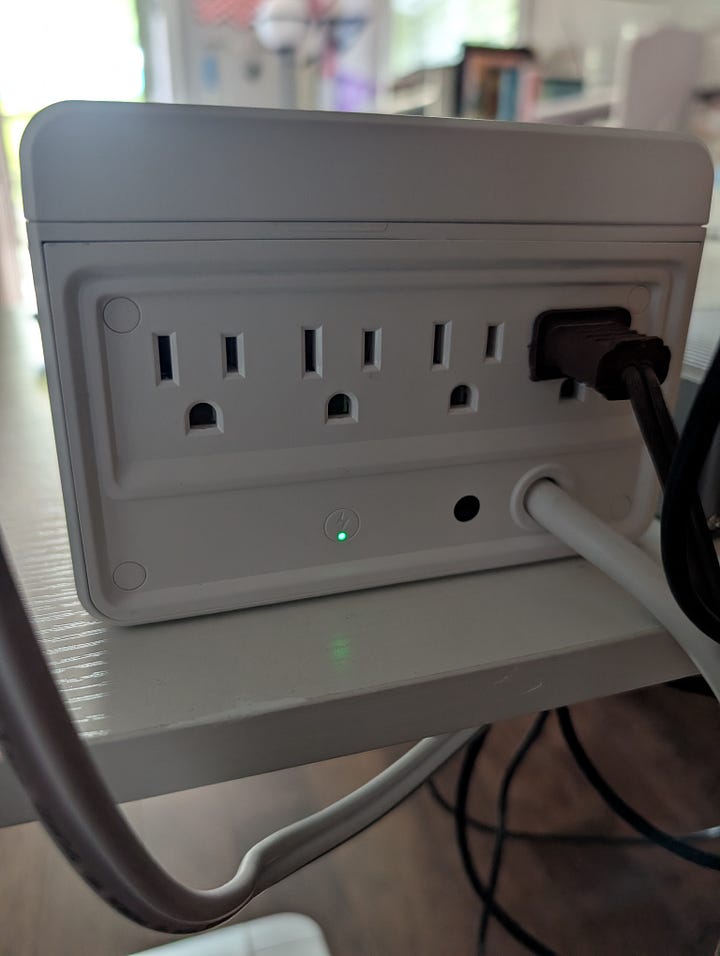
I have one more thing to keep charged - my Google Pixel Buds Pro 2. In case you hadn’t noticed, I’m a fan of the Google Pixel lineup, and I charge the earbuds with a 15-Watt Android Wireless Charging Pad. There are plenty of wireless charging pads out there like this one, so you can pick and choose whatever suits you.
Wrapping up on the tech side, I have an HP Color Laserjet Pro 3201dw Wireless Color Laser Printer and a Xerox Duplex Combo Scanner. The printer is connected wirelessly to my network, and the scanner is connected to one of my USB ports. Speaking of the network, my components are connected to a local area network managed by an ASUS ZenWiFi BQ16 Pro Wi-Fi 7 mesh networking system, consisting of a router and three satellites, and an RP-BE58 Wi-Fi 7 extender, all connected via Cat 6A Ethernet cables. Our Internet service provider is Lumos Fiber, which was recently bought out by T-Mobile, meaning that we will be under T-Mobile Fiber sometime this fall. We are enrolled under their 2 GB plan.



Of course, I have to sit somewhere while doing my work or writing a Substack post, so my seat of choice is the AndaSeat Kaiser 4 gaming chair. It’s spacious, sturdy, and ergonomically well-designed. I’ve bought several AndaSeat chairs in recent years, and I’ve not been disappointed. I always replace the chair’s casters with Office Oasis rollerblade wheels, which are excellent for hardwood floors and come with a lifetime guarantee.
Thanks for joining me on my workspace tour! Whether you have a room to yourself or a corner like I do, personalizing it and making it more inviting so you want to spend more time there can’t hurt, and most experts believe it helps boost productivity and well-being.